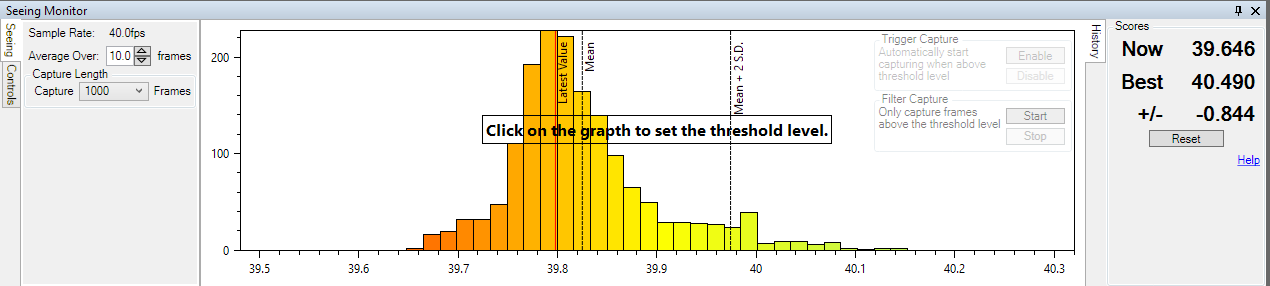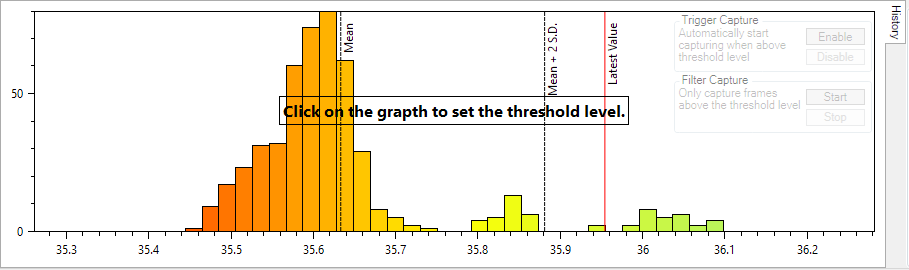This is a new application of the image quality measurement techniques that SharpCap has provided to assist focusing for some time. Instead of helping you find the point of best focus, you can now use the image sharpness measurements to help you capture the moments of clearest seeing without having to sit with your eyes glued to the computer screen at all times.
Launched from the Tools Menu, the seeing monitor shows a chart of the recent range of image quality with the most recent values highlighted. This gives a much more objective measurement of when the seeing is good.
Every new frame is analysed for sharpness (contrast) and the results are added to the graph that will build up below the image. You should select the area you are most interested in using the selection area tool (for instance sunspots, craters). Using the standard colour scheme, sharp frames build the graph in green on the right hand side, poor frames build the left hand side in red. If the seeing is relatively constant then you will see a graph like the one above with a single peak. If the seeing improves or worsens then a new peak will begin to build (to the right for improved seeing, to the left for worse seeing), like the image below. Note that other factors can also change the score and cause a new peak – for instance brightening or dimming caused by passing thin clouds.
SharpCap Pro users can additionally enable two automatic modes:
* Seeing triggered capture – this starts a capture when the seeing value exceeds a user picked threshold
* Seeing filtered capture – this will start a capture but only save the frames that exceed a user picked quality threshold
To enable these, you need to click on the graph to set a threshold level – this is the level which causes either capture to be triggered (when the image quality exceeds the threshold) or causes frames to be saved to file (when using the filtered capture).