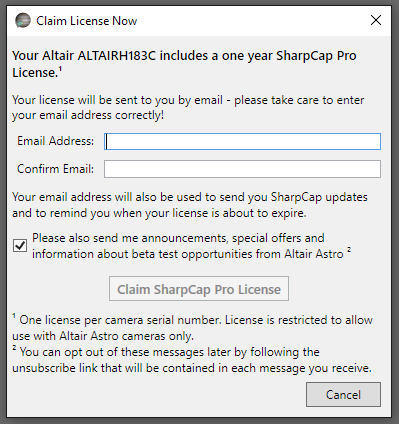Congratulations on the purchase of your new Altair Astro camera, which includes a 1-year SharpCap Pro license.
Please follow the instructions below to claim your license.
1. Install AltairCapture
Follow the instructions in step 1 of this page to download and install the AltairCapture software. You need to do this even if you only want to use SharpCap, since installing AltairCapture will install the hardware drivers for your new camera onto your computer.
2. Install SharpCap
Download the latest version of SharpCap from the downloads page and install it.
3. Connect Camera
Plug in your new camera using the supplied USB cable.
4. Connect to the Internet
Make sure you are connected to the Internet – SharpCap needs to contact the Internet to generate your license.
5. Run SharpCap
You’ll find a shortcut on your Desktop and also in your Start menu.
6. Click the Claim License Now button
As soon as it has detected your camera, SharpCap will show you an offer to claim your license – like this. Click on the ‘Claim License Now’ button.
If no offer appears, see the suggestions in the troubleshooting section below.
7. Claim your License
Enter your email address and confirm it, then press ‘Claim SharpCap Pro License’. Your license will be sent to you by email and you can use it on as many computers as you like as long as they belong to you (please don’t share your license with others).
If you want you can opt in to receive announcements and special offers from Altair Astro. We won’t pass your email address on to anyone else (we won’t pass it on to Altair Astro unless you opt-in). We’ll only email you to remind you when your license is about to expire and to send you very occasional SharpCap updates.
Enjoy using SharpCap Pro!
If you want to use your license on a different computer, you can enter it by choosing the ‘SharpCap Pro License’ option in the Help menu.
Learn more about SharpCap http://www.sharpcap.co.uk/
SharpCap Documentation http://docs.sharpcap.co.uk/
Ask questions and get help http://forums.sharpcap.co.uk/
Troubleshooting
If the yellow banner prompting you to claim your license does not appear, check out these suggestions:
Camera not detected?
Did SharpCap detect your camera? Open the Cameras menu and check that the camera is shown in the ‘Altair Cameras’ section as shown below. If it is not showing in that section then SharpCap has not properly detected your camera. Check you have the most recent version of SharpCap and up-to-date Altair Astro drivers.
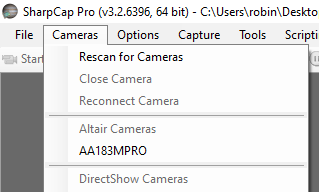
No Prompt Showing?
Have you previously clicked on the ‘Don’t Show Again’ button on the notification bar? If you have then you can still claim your license – go to the ‘Help’ menu, select ‘SharpCap Pro License’ and you should see a claim button.
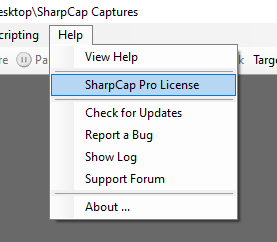
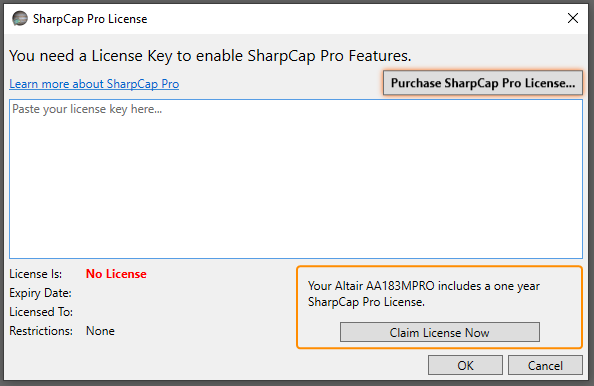
Already got a License?
Have you already got a SharpCap Pro license installed? If you have then the prompt to claim your Altair license will not appear until your current license runs out.